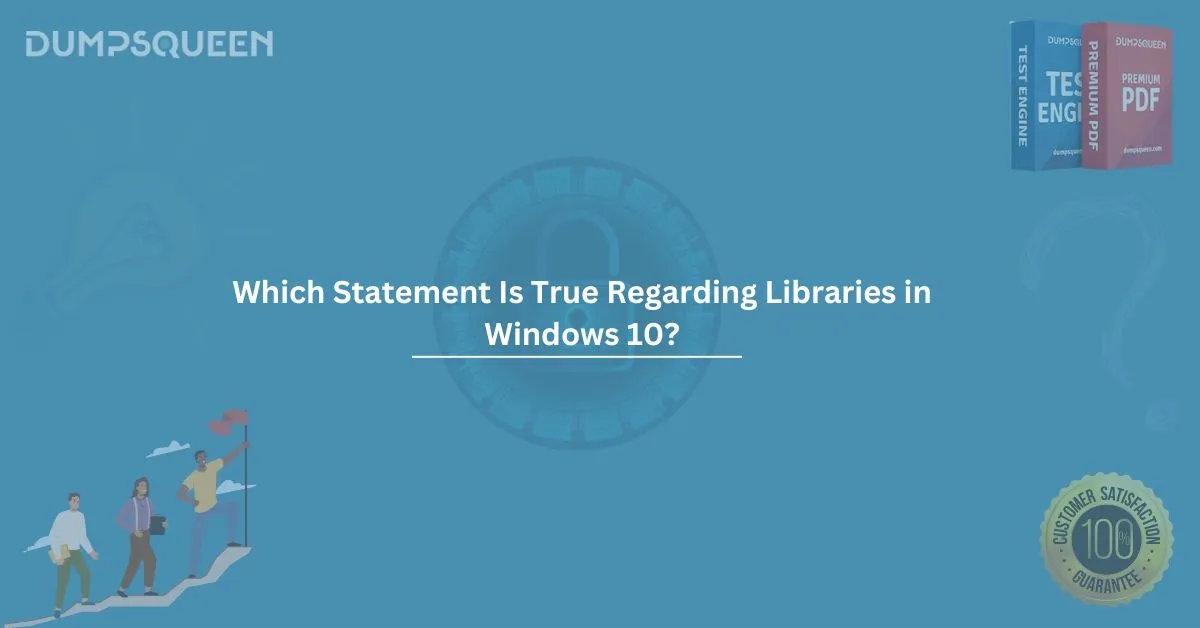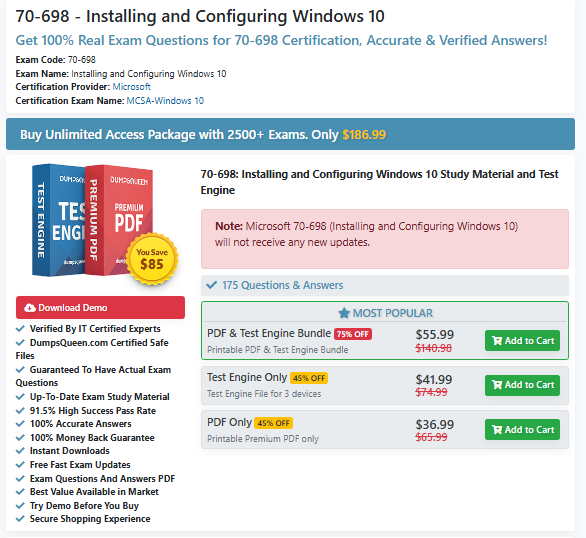Introduction
Libraries in Windows 10 provide a powerful feature that allows users to organize and manage files across different locations on their system, offering a convenient way to access and categorize documents, images, music, videos, and other types of files. This feature is often underutilized by many users, and in this article, we will delve into the key aspects of libraries in Windows 10, discuss which statement is true regarding libraries in Windows 10, and help you better understand their functionality.
What Are Libraries in Windows 10?
Libraries in Windows 10 are virtual collections that can gather and organize content from different folders on your computer, offering a centralized view of related files, regardless of where those files are physically located on your device. For example, your “Documents” library could contain files from various folders across your system or even external devices. This centralization provides a more organized and efficient way to manage your files.
In essence, libraries are designed to make file management easier by providing a more intuitive interface that groups similar content together.
The Structure of Libraries in Windows 10
In Windows 10, libraries are made up of the following default categories:
- Documents: This library stores all types of documents including Word files, PDFs, and text files.
- Music: The music library gathers all audio files like MP3s and other supported formats.
- Pictures: All image files, such as JPEGs, PNGs, and GIFs, are included in the Pictures library.
- Videos: Videos in formats like MP4, AVI, and MOV are stored under the Videos library.
These libraries can be customized and expanded by adding additional folders or even entire drives to their contents.
Which Statement Is True Regarding Libraries in Windows 10?
When discussing libraries in Windows 10, several facts can be observed, but one of the most important ones is:
- Libraries are not actual folders but virtual collections. While you can view and manage files through libraries, these are not physical storage locations. Instead, libraries are virtual constructs that present files from multiple folders in one unified interface. This means that although the files appear in the library, they are stored in their original locations, whether on your PC or an external drive.
Other key facts about libraries include:
- Libraries are not enabled by default in some versions of Windows 10, but they can be manually enabled.
- Libraries can be customized to add or remove specific folders or locations.
- Although you can add folders from external drives to a library, files within libraries are still stored on the devices they originated from.
- Libraries allow users to filter, search, and access their files in a more organized manner, improving overall system efficiency.
Managing Libraries in Windows 10
Managing libraries in Windows 10 is relatively simple. You can access libraries directly from the File Explorer by following these steps:
- Open File Explorer by pressing Windows + E on your keyboard.
- In the left pane, you will see a section labeled Libraries. If this section is not visible, you can enable it by right-clicking on the navigation pane and selecting Show Libraries.
- Once visible, you can easily access default libraries like Documents, Music, Pictures, and Videos.
- To add or remove folders from a library, simply right-click on the library and select Properties. Under the Libraries tab, you can add new locations or remove existing ones.
Customizing Libraries for Better Organization
Customizing libraries allows you to tailor your Windows 10 experience to suit your specific needs. For example, if you frequently work with files from a specific project, you can create a custom library that consolidates all related files from different locations. Here's how to do that:
- Right-click on Libraries in File Explorer.
- Select New > Library.
- Name your new library and then right-click it to Properties.
- Add folders to the library by selecting Add and choosing your desired directories.
Once you’ve created a custom library, you can also change its appearance by selecting a custom icon for easier identification.
Benefits of Using Libraries in Windows 10
There are several advantages to using libraries in Windows 10:
- Centralized Access: Libraries consolidate files from different folders, which means you don’t need to navigate through multiple locations to find your documents.
- Improved Search Functionality: Libraries allow for faster and more refined searches by providing a unified view of all your files in one place.
- Better Organization: With libraries, you can easily categorize your files by content type (Documents, Pictures, Videos, Music), helping you stay organized.
- Easy Backup: By managing important files through libraries, you can quickly back up key content without sifting through individual folders.
Limitations of Libraries in Windows 10
While libraries in Windows 10 are beneficial for file organization, they do come with some limitations:
- Not an Actual File Location: Since libraries are virtual, files are still stored in their original folders, and any changes made to a file within a library will affect its original location.
- Limited File Type Support: Libraries in Windows 10 are optimized for certain file types such as documents, music, pictures, and videos. Files outside of these categories may not be supported as seamlessly.
- Not Available in All Versions: Some versions of Windows 10, particularly the Home edition, may not have the Libraries feature enabled by default, though it can be manually enabled.
Conclusion
Libraries in Windows 10 offer an intuitive way to manage your files by organizing them into virtual collections. Whether you’re working with documents, music, or videos, libraries make it easier to access and categorize files. Understanding the true nature of libraries in Windows 10, customizing them for better efficiency, and knowing the limitations will help you get the most out of this powerful feature. Now that you’re equipped with this knowledge, you can optimize your file management and enjoy a more organized digital workspace.
Sample Questions and Answers:
Here are some sample questions based on the content above, formatted like a multiple-choice quiz to test knowledge on libraries in Windows 10:
- Which statement is true regarding libraries in Windows 10?
- A) Libraries store actual copies of your files.
- B) Libraries are physical storage locations.
- C) Libraries are virtual collections that organize files from multiple folders.
- D) Libraries are only available in the Windows 10 Pro edition.
Answer: C) Libraries are virtual collections that organize files from multiple folders.
- How do you add a folder to a library in Windows 10?
- A) Right-click the library, select Properties, and then click Add.
- B) Right-click the library, and select New Folder.
- C) Drag and drop the folder into the library.
- D) Use the "Add Folder" feature in the Start menu.
Answer: A) Right-click the library, select Properties, and then click Add.
- What is the primary benefit of using libraries in Windows 10?
- A) Libraries store files in the cloud.
- B) Libraries help you organize and quickly access files from multiple locations.
- C) Libraries increase the performance of Windows 10.
- D) Libraries create duplicate copies of files for backup.
Answer: B) Libraries help you organize and quickly access files from multiple locations.
- Which of the following is NOT a default library in Windows 10?
- A) Documents
- B) Pictures
- C) Downloads
- D) Videos
Answer: C) Downloads