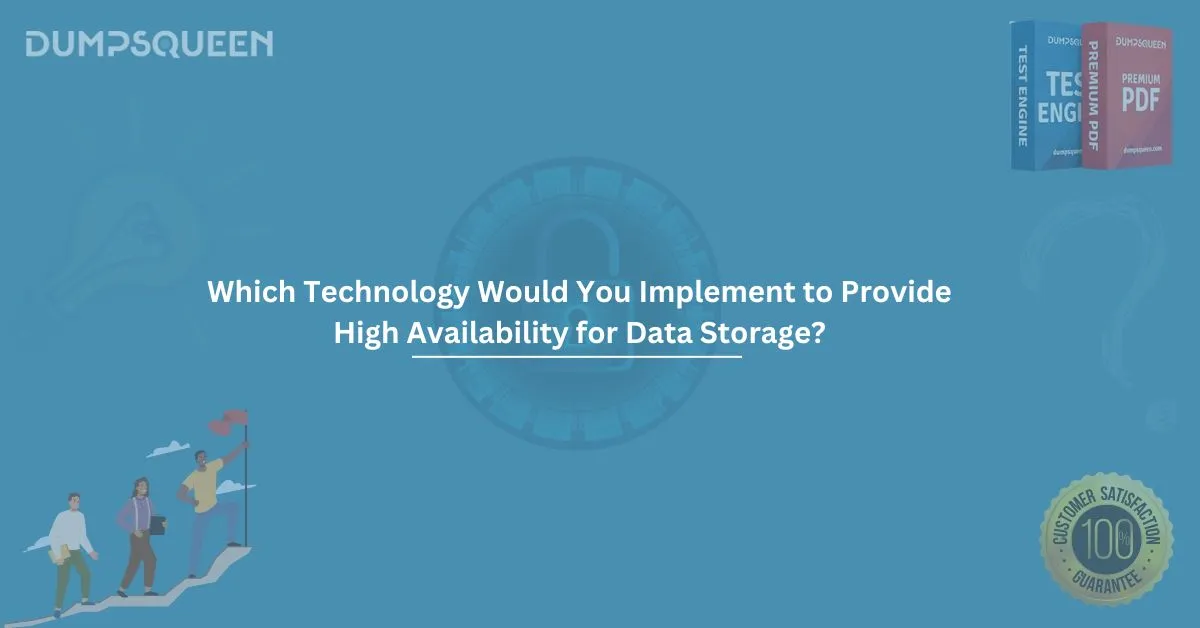In today's digital world, securing your wireless network is one of the most important aspects of maintaining a secure home or business environment. With increasing cyber threats and sophisticated hacking methods, ensuring that your wireless router settings are optimized for security is a critical task.
Wireless routers are the backbone of your internet connectivity, but they also provide potential entry points for malicious users. Therefore, it’s essential to disable certain settings that could leave your network vulnerable. In this blog, we will cover the three wireless router settings you should consider disabling as part of your security best practices.
Universal Plug and Play (UPnP)
Universal Plug and Play (UPnP) is a feature that allows devices on your network to automatically discover and communicate with each other. This feature is often used to make setup easier for users, enabling seamless communication between devices like printers, game consoles, and cameras.
However, leaving UPnP enabled can expose your router to several security risks. UPnP can create open ports on your router, which can be discovered and exploited by malicious actors. By automatically opening ports for devices, UPnP can allow external attackers to bypass your firewall. This increases the risk of unauthorized access and data breaches.
Best Practice: Disabling UPnP is a recommended security measure. By turning off UPnP, you can manually manage your port forwarding settings and ensure only necessary ports are open for devices that need them. This adds an extra layer of security by preventing automatic and potentially dangerous port openings.
WPS (Wi-Fi Protected Setup)
Wi-Fi Protected Setup (WPS) was designed to simplify the process of connecting devices to your wireless network by allowing users to press a button or enter a PIN to establish a connection. While this may seem convenient, WPS has a major vulnerability in the form of a weak PIN system.
The WPS PIN consists of an 8-digit code, and while this might sound secure, it is susceptible to brute-force attacks. Hackers can exploit this weakness and guess the PIN in a relatively short period, allowing them to gain unauthorized access to your network. Disabling WPS can prevent this potential security risk.
Best Practice: It is highly recommended to disable WPS on your router. Although WPS is designed for convenience, it is a security risk that can be easily exploited by attackers. Instead, opt for a strong Wi-Fi password and manual connection methods to ensure a higher level of security.
Remote Management
Remote management is a feature that allows you to access your router's settings from outside your local network. This can be convenient if you need to make changes while away from home or the office, but it also exposes your router to significant security risks.
If remote management is enabled, anyone who knows the router’s login credentials can access and modify the router’s settings from anywhere in the world. This makes it much easier for cybercriminals to attack your network, especially if the router has weak or default login credentials.
Best Practice: To protect your router from unauthorized access, disable remote management. This will ensure that your router can only be accessed from within your local network, reducing the risk of external attacks. If you absolutely need remote access, consider using a Virtual Private Network (VPN) for secure remote access.
Admin Password Default Settings
Many routers come with a default administrator password set by the manufacturer. These default credentials are well-known and easy to find on the internet. If you don’t change the admin password after setting up your router, you leave your device open to hacking attempts.
Hackers can easily use the default admin username and password to access your router’s configuration page and make changes to the settings. This could include changing your Wi-Fi password, altering your network settings, or even disabling your firewall.
Best Practice: Change the default administrator password to a unique and strong password immediately after setting up your router. Make sure your new password is a mix of letters, numbers, and symbols to increase its complexity and make it harder for attackers to crack.
DHCP (Dynamic Host Configuration Protocol) Reservation
Dynamic Host Configuration Protocol (DHCP) is responsible for assigning IP addresses to devices on your network. While this feature is essential for network management, some routers allow you to configure DHCP reservations to automatically assign the same IP address to specific devices.
While this may seem useful, it can become a security issue if attackers can predict or manipulate the IP addresses. For example, attackers could try to target specific devices based on their reserved IP addresses, increasing the likelihood of a successful attack.
Best Practice: Consider disabling DHCP reservation if it’s not necessary for your network setup. Alternatively, if you do need to use it, ensure that you have strict network monitoring and security measures in place to prevent unauthorized access.
Rogue Access Points
A rogue access point is a wireless access point that is installed on a network without authorization. Attackers can set up rogue access points to impersonate legitimate routers, tricking users into connecting to them. This can allow hackers to intercept traffic, steal sensitive data, and even launch further attacks.
Best Practice: Disable the feature that allows the router to broadcast multiple SSIDs, especially if you don’t have a legitimate need for multiple access points. Regularly monitor your network for unauthorized devices and ensure your router is properly secured against rogue access points.
Conclusion
Securing your wireless network is a multi-step process, and disabling certain router settings is a crucial part of this effort. By disabling UPnP, WPS, remote management, and other vulnerable settings, you can significantly reduce the risk of unauthorized access to your network.
Regularly updating your router’s firmware, changing default passwords, and using strong encryption protocols (such as WPA3) will further enhance the security of your wireless network.
While these settings can greatly improve security, it’s important to stay vigilant and update your router’s firmware regularly to patch any newly discovered vulnerabilities. By following these security best practices, you can ensure your network remains safe from cyber threats.
Sample Questions and Answers
1. Which of the following router settings should be disabled to improve security?
- a) Dynamic Host Configuration Protocol (DHCP)
- b) Universal Plug and Play (UPnP)
- c) Wi-Fi Protected Setup (WPS)
- d) Remote Management
Answer: b) Universal Plug and Play (UPnP), c) Wi-Fi Protected Setup (WPS), d) Remote Management.
2. What is a potential risk associated with leaving WPS enabled on a router?
- a) It can make your router’s settings accessible from anywhere.
- b) It can open ports that hackers can exploit.
- c) It allows devices to communicate automatically, leading to unauthorized access.
- d) It simplifies connection, but is vulnerable to brute-force attacks.
Answer: d) It simplifies connection, but is vulnerable to brute-force attacks.
3. Why should remote management be disabled on a router?
- a) It enables attackers to access your router settings from outside the network.
- b) It opens additional ports for better performance.
- c) It improves device discovery.
- d) It allows automatic device connections.
Answer: a) It enables attackers to access your router settings from outside the network.
4. What is one of the best practices for securing a router's admin password?
- a) Use the default password provided by the manufacturer.
- b) Change it to a strong, unique password immediately after setup.
- c) Leave the password unchanged for convenience.
- d) Use a password that’s easy to remember.
Answer: b) Change it to a strong, unique password immediately after setup.