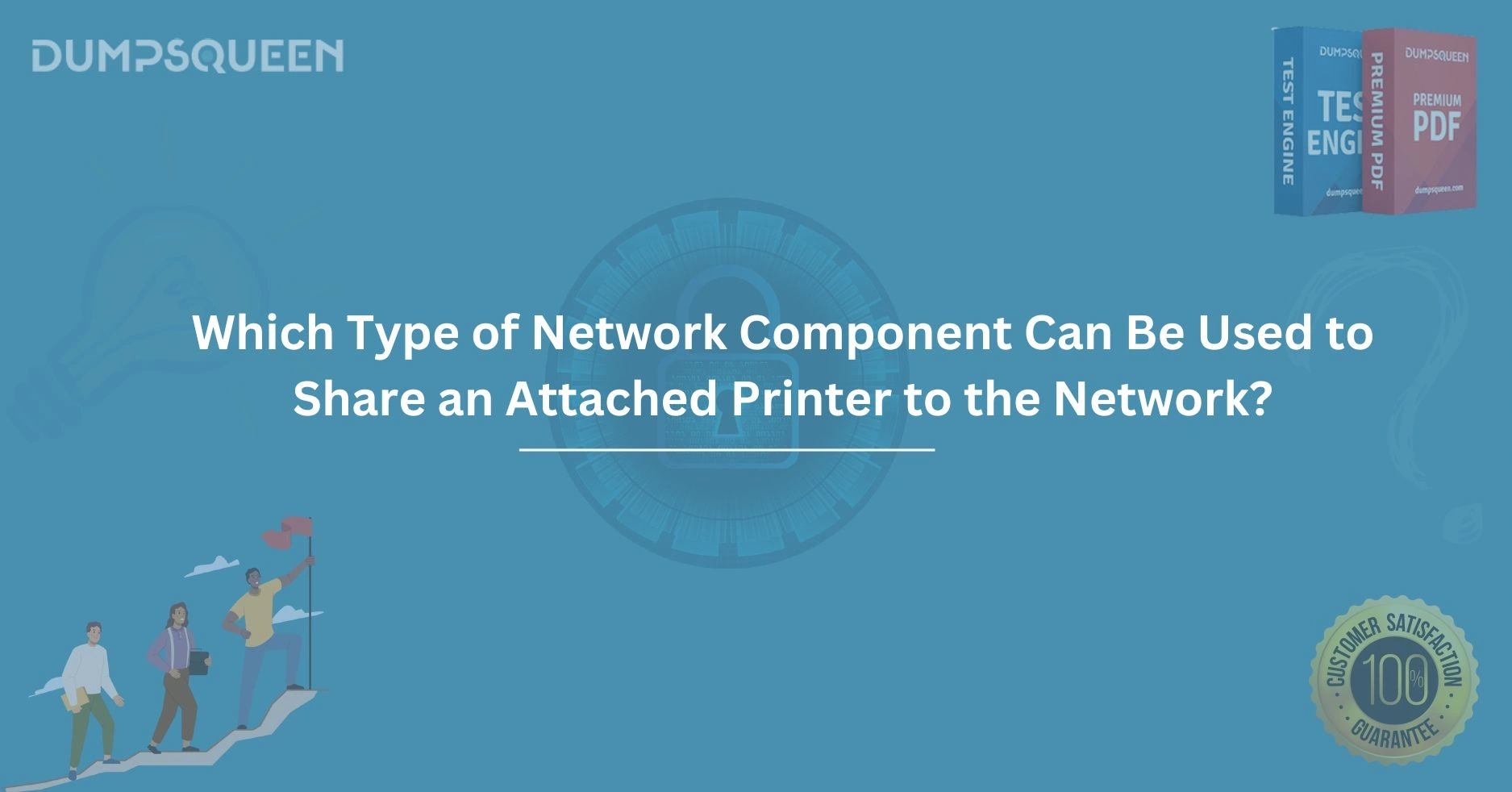Introduction
In today’s interconnected world, the ability to share resources across a network is essential for enhancing productivity and streamlining operations. One of the most common shared resources in both homes and offices is a printer. Gone are the days when a printer was tethered to a single computer, limiting its accessibility. Now, with advancements in networking technology, an attached printer can be shared across multiple devices seamlessly. But the question arises: Which type of network component can be used to share an attached printer to the network?
This blog, brought to you by the DumpsQueen, dives deep into the various network components that enable printer sharing. Whether you’re a network administrator preparing for a certification exam or a small business owner looking to optimize your office setup, understanding these components is critical. We’ll explore the technical details, practical applications, and considerations for choosing the right solution, ensuring you have a comprehensive understanding of how to make your printer a shared network resource.
Understanding Printer Sharing in a Network
Printer sharing refers to the process of making a single printer accessible to multiple devices over a network, whether it’s a local area network (LAN) or a wireless network. This functionality eliminates the need for each user to have a dedicated printer, reducing costs and improving efficiency. However, to enable this, a network component must act as an intermediary to manage communication between the printer and the devices requesting print jobs.
The key to successful printer sharing lies in selecting the appropriate network component. These components facilitate connectivity, manage data flow, and ensure that print jobs are processed correctly. Let’s explore the primary network components that can achieve this goal, starting with one of the most common solutions: the print server.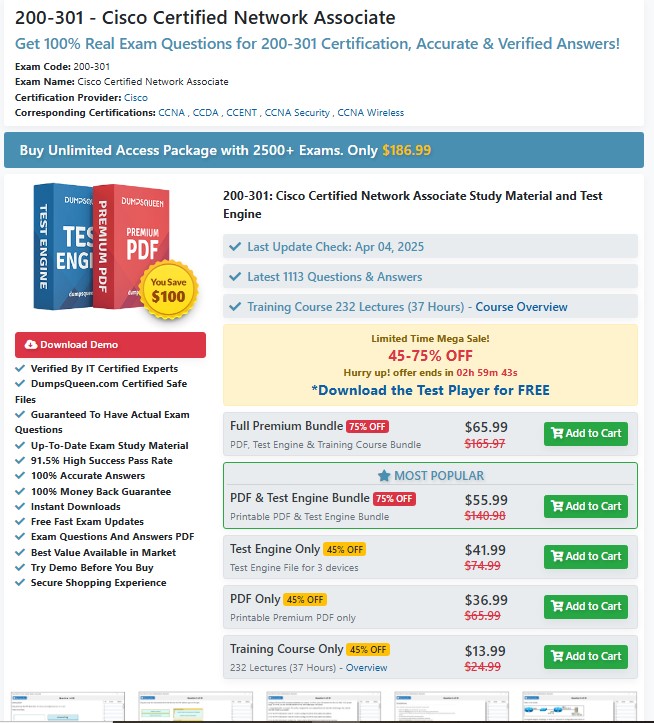
The Role of a Print Server in Printer Sharing
A print server is a dedicated device or software application that connects a printer to a network, allowing multiple users to access it. In essence, it acts as a bridge between the printer and the network, handling print requests from various devices. Print servers can be either hardware-based (a physical device) or software-based (an application running on a computer or server).
Hardware-Based Print Servers
A hardware-based print server is a standalone device that connects directly to a printer, typically via a USB or parallel port, and to the network via an Ethernet cable or Wi-Fi. Once configured, the print server assigns the printer an IP address, making it accessible to any device on the network. This setup is ideal for environments where a dedicated computer isn’t available to manage the printer.
For example, in a small office with multiple employees, a hardware print server allows everyone to send print jobs to a single printer without relying on a specific computer being powered on. Brands like TP-Link, Netgear, and D-Link offer compact print servers that are easy to set up and compatible with most modern printers.
Software-Based Print Servers
Alternatively, a software-based print server runs on a computer or server that is already part of the network. The printer is connected to this computer, and the software manages print requests from other devices. Operating systems like Windows Server, macOS, and Linux often include built-in print server functionality, such as Windows Print Services or CUPS (Common Unix Printing System).
While software-based print servers are cost-effective, they require the host computer to remain powered on and connected to the network. This can be a drawback in environments where energy efficiency or uptime is a concern. Nonetheless, for small networks with limited budgets, this is a practical solution.
Benefits of Using a Print Server
Print servers offer several advantages. They centralize printer management, making it easier to monitor usage, troubleshoot issues, and update drivers. They also support a wide range of printers, including legacy models that may not have built-in network capabilities. For businesses, this flexibility can extend the lifespan of existing equipment, saving costs.
However, print servers may require initial configuration, including assigning IP addresses and installing drivers on client devices. For those preparing for networking certifications, understanding print server setup is often a key exam topic, and resources like those on the DumpsQueen can provide valuable practice questions to master this concept.
Network-Attached Printers with Built-In Print Server Functionality
Many modern printers come equipped with built-in network capabilities, effectively eliminating the need for a separate print server. These network-attached printers have an integrated print server, allowing them to connect directly to a network via Ethernet or Wi-Fi. Once connected, the printer is assigned an IP address and can be accessed by any device on the network.
How Network-Attached Printers Work
When a printer has built-in network support, it essentially functions as its own print server. Users can send print jobs directly to the printer’s IP address without relying on an intermediary device. Most network-attached printers also include a web-based interface for configuration, where administrators can manage settings like access permissions, print queues, and security protocols.
For example, a business-class printer from brands like HP, Canon, or Brother might include features like AirPrint for Apple devices, Google Cloud Print, or direct Wi-Fi printing. These features simplify the process of sharing the printer across a diverse range of devices, from laptops to smartphones.
Advantages of Network-Attached Printers
The primary advantage of a network-attached printer is its simplicity. There’s no need to purchase additional hardware or dedicate a computer to manage print jobs. These printers are also designed with user-friendly setup processes, often including automatic discovery protocols like Bonjour or UPnP, which make them easy to locate on the network.
However, network-attached printers can be more expensive upfront compared to traditional printers that require a separate print server. For small businesses or home offices, this cost may be justified by the convenience and reduced maintenance requirements.
Considerations for Implementation
When choosing a network-attached printer, consider factors like network bandwidth, security, and compatibility with existing devices. High-volume printing environments may require a printer with robust processing power to handle multiple simultaneous print jobs. Additionally, ensuring the printer supports secure printing protocols, such as HTTPS or IPsec, is crucial for protecting sensitive documents.
For IT professionals studying for certifications like CompTIA Network+ or Cisco CCNA, understanding the nuances of network-attached printers is essential. The DumpsQueen offers expertly curated study materials to help you grasp these concepts and excel in your exams.
Using a Router with USB Print Sharing Capabilities
Another option for sharing an attached printer is a router with built-in USB print sharing capabilities. Many modern routers include a USB port that can be used to connect a printer, effectively turning the router into a print server. This solution is particularly appealing for home networks or small offices looking for a cost-effective way to share a printer.
How Router-Based Print Sharing Works
When a printer is connected to a router’s USB port, the router’s firmware acts as a basic print server. It assigns the printer an IP address and allows devices on the network to send print jobs. Most routers with this feature include a web-based configuration tool where users can enable print sharing and customize settings.
For example, routers from ASUS, Netgear, or TP-Link often include a “Print Server” or “USB Sharing” option in their firmware. Once enabled, users can install the printer on their devices using the router’s IP address or a proprietary utility provided by the router manufacturer.
Benefits and Limitations
The primary benefit of using a router for print sharing is convenience. Since most networks already have a router, there’s no need to purchase additional hardware. This solution is also energy-efficient, as it doesn’t require a dedicated computer to remain powered on.
However, router-based print sharing has limitations. Not all routers support this feature, and those that do may lack advanced print server functionality, such as detailed queue management or support for complex print protocols. Additionally, USB print sharing may not be compatible with all printers, particularly multifunction devices that require proprietary drivers for scanning or faxing.
Practical Applications
Router-based print sharing is best suited for small networks with basic printing needs. For example, a home office with a handful of users can use this method to share a single printer without investing in a dedicated print server. For larger networks or environments with heavy printing demands, a standalone print server or network-attached printer is likely a better choice.
Sharing a Printer via a Computer on the Network
One of the simplest ways to share a printer is by connecting it to a computer and enabling printer sharing through the operating system. This method doesn’t require specialized hardware, making it an accessible option for small networks or home environments.
How Computer-Based Printer Sharing Works
In this setup, the printer is physically connected to a computer via USB or another interface. The computer is configured to share the printer with other devices on the network. For example, in Windows, users can enable printer sharing through the “Devices and Printers” settings, while macOS offers similar functionality via the “Sharing” preferences.
Once sharing is enabled, other devices on the network can locate the printer and install the necessary drivers. The host computer acts as a print server, processing print jobs and forwarding them to the printer.
Pros and Cons
The main advantage of this method is its simplicity and low cost. Most operating systems include built-in sharing features, so there’s no need for additional software or hardware. This makes it an ideal solution for temporary setups or environments with minimal printing needs.
However, this approach has significant drawbacks. The host computer must remain powered on and connected to the network for the printer to be accessible. This can lead to increased energy consumption and potential disruptions if the computer is turned off or experiences technical issues. Additionally, the host computer may experience performance impacts if multiple users send print jobs simultaneously.
Best Use Cases
Computer-based printer sharing is best suited for small, low-traffic networks, such as a home with a few devices or a small office with limited printing requirements. For larger networks or environments where reliability is critical, a dedicated print server or network-attached printer is recommended.
Conclusion
Sharing an attached printer across a network is a practical way to maximize resources and enhance efficiency in both home and office environments. As explored in this blog from the DumpsQueen, several network components can achieve this goal, each with its own strengths and considerations. Print servers offer robust functionality for diverse environments, network-attached printers provide simplicity and independence, routers with USB sharing capabilities offer a budget-friendly option, and computer-based sharing delivers accessibility for small setups.
Choosing the right component depends on your specific needs, such as the size of your network, budget, and printing demands. For those pursuing networking certifications, understanding these components is not just practical but also critical for exam success. The DumpsQueen is your trusted resource for mastering these concepts, offering study materials and practice questions to help you excel.
Free Sample Questions
Question 1: Which network component is specifically designed to connect a non-networked printer to a network?
A) Router
B) Print Server
C) Switch
D) Access Point
Answer: B) Print Server
Question 2: What is a key advantage of using a network-attached printer?
A) It requires a dedicated computer to manage print jobs
B) It eliminates the need for a separate print server
C) It only supports USB connections
D) It is always less expensive than other solutions
Answer: B) It eliminates the need for a separate print server
Question 3: Which of the following is a limitation of router-based print sharing?
A) It requires an external print server
B) It may not support advanced print server features
C) It cannot connect to Wi-Fi networks
D) It is only compatible with network-attached printers
Answer: B) It may not support advanced print server features
Question 4: What is a requirement for computer-based printer sharing?
A) The printer must have built-in Wi-Fi
B) The host computer must remain powered on
C) A dedicated hardware print server is needed
D) The network must use a static IP address
Answer: B) The host computer must remain powered on