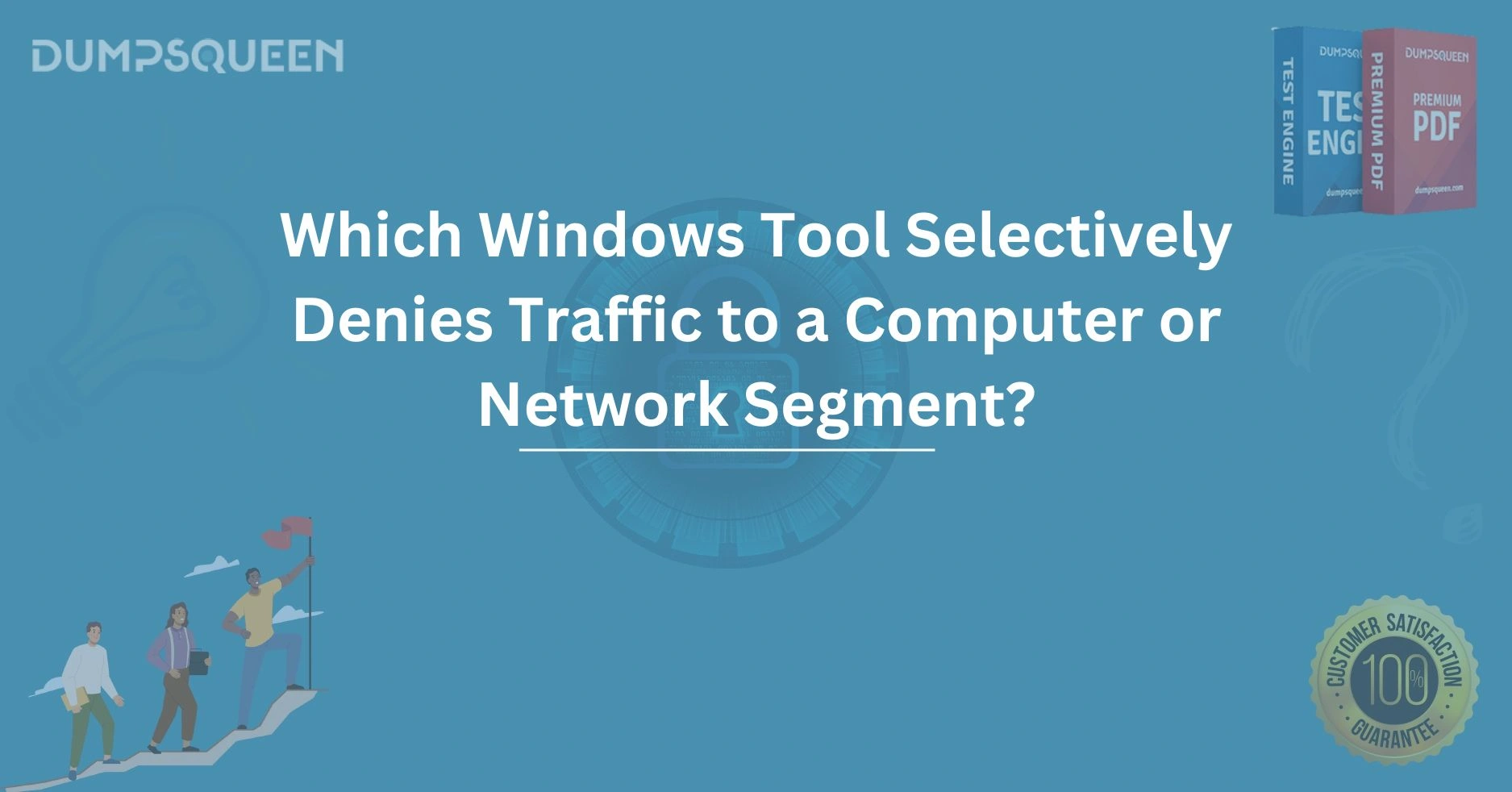Introduction
In today’s highly interconnected world, managing and securing network traffic is crucial for organizations and individuals alike. With the growing number of cyber threats, the importance of ensuring that only legitimate and authorized traffic is allowed to access a computer or network segment has never been more significant. Fortunately, Windows provides a variety of tools designed to help users manage network traffic, including the ability to selectively deny or allow traffic based on certain criteria.
One such tool, built into the Windows operating system, is the Windows Firewall. This tool can be configured to selectively deny or allow traffic to a computer or a network segment, thus helping users protect their devices from unauthorized access. Additionally, Windows Firewall works alongside other network security measures to enhance the overall protection of a computer or network.
How the Windows Firewall can selectively deny traffic, how it can be configured to protect a network segment, and why it is an essential tool in any network security strategy. We’ll also touch on other tools available in the Windows environment to help control and manage traffic.
What Is Windows Firewall?
The Windows Firewall is a built-in feature in Windows operating systems that filters incoming and outgoing network traffic. Its primary purpose is to act as a barrier between a computer and any external networks (like the internet) to prevent malicious traffic from accessing the system. By selectively allowing or denying traffic based on predefined rules, the Windows Firewall helps ensure that only trusted sources can interact with your system.
Key Features of Windows Firewall:
-
Inbound and Outbound Rules: Windows Firewall allows users to create both inbound and outbound traffic rules. Inbound rules control traffic that is trying to reach your system, while outbound rules manage traffic leaving your system.
-
Port Filtering: You can block specific ports that may be vulnerable or used by malicious programs.
-
IP Address Filtering: The firewall can be configured to allow or deny traffic based on the source or destination IP address, adding an additional layer of protection.
-
Program Rules: Windows Firewall can also manage traffic based on specific programs or applications, ensuring that only authorized applications can send or receive data.
How Does Windows Firewall Deny Traffic?
The process of denying traffic with Windows Firewall is based on a set of rules defined by the user or system administrator. These rules determine which types of network traffic are allowed or blocked. By default, Windows Firewall allows outbound traffic but blocks inbound traffic unless it is specifically allowed.
Step-by-Step Process for Denying Traffic
-
Accessing Windows Firewall Settings:
-
Open the Control Panel on your Windows machine.
-
Navigate to System and Security and select Windows Defender Firewall.
-
-
Creating a New Rule:
-
Click on Advanced Settings in the left-hand pane to open the Windows Firewall with Advanced Security window.
-
In this window, select Inbound Rules or Outbound Rules depending on the type of traffic you want to manage.
-
Click New Rule on the right-hand pane to begin creating a custom rule.
-
-
Choosing the Type of Rule:
-
You will be prompted to select the type of rule you want to create. For selectively denying traffic, you’ll choose the Block the Connection option. This will deny all traffic matching the specified criteria.
-
You can select specific programs, ports, IP addresses, or protocols that you want to block.
-
-
Defining the Rule Criteria:
-
You can further specify the rule based on factors such as port numbers, protocols (TCP/UDP), or even the IP address range you want to block. Once you define these conditions, the rule will effectively deny traffic that matches these criteria.
-
-
Activating the Rule:
-
After defining the rule, give it a meaningful name (e.g., "Deny Incoming Traffic on Port 80").
-
Finally, click Finish to activate the rule.
-
Why Deny Traffic to Specific Network Segments?
Blocking traffic to specific network segments or computers can be an essential practice in network security. By selectively denying traffic, organizations can protect sensitive data, prevent unauthorized access, and ensure that only legitimate network traffic is allowed.
Common Scenarios for Denying Traffic:
-
Preventing Access to Sensitive Information: If certain segments of your network contain sensitive data, denying all traffic except from trusted IPs can help protect that information.
-
Limiting Access to Unnecessary Services: Denying access to specific ports or services that are not required by your network reduces the attack surface and can prevent malware from exploiting open services.
-
Compliance with Security Policies: Many industries have strict compliance requirements, and denying traffic to specific network segments helps ensure that your network adheres to these guidelines.
Other Windows Tools for Traffic Management
While Windows Firewall is the primary tool for controlling and selectively denying traffic, there are other tools available in the Windows environment that can assist with network security and traffic management.
1. Windows Defender Antivirus
Windows Defender Antivirus plays a vital role in protecting your system from malicious software and can complement Windows Firewall in blocking harmful traffic from entering your computer. It detects and removes malware that could potentially exploit vulnerabilities in the system.
2. Network Isolation (Private vs. Public Networks)
Windows allows you to configure your network as either Private or Public. By defining the network type, Windows can apply different levels of firewall protection. On a Public Network, Windows Firewall is more restrictive, ensuring that traffic from unknown or untrusted sources is blocked.
3. Group Policy Editor
For users in a corporate environment, the Group Policy Editor allows administrators to configure network-related settings, including traffic management, for all users on the network. This can be particularly useful for larger networks where centralized control of firewall rules is needed.
Conclusion
In conclusion, the ability to selectively deny traffic to a computer or network segment is an essential feature for securing your systems and protecting sensitive data. Windows tools, primarily the Windows Firewall, offer users powerful capabilities to block unwanted traffic, prevent unauthorized access, and improve the overall security of a computer or network. By properly configuring firewall rules and employing best practices, you can ensure that your network is safeguarded against potential threats while optimizing performance and reliability.
At DumpsQueen, we believe that understanding and leveraging these Windows tools is crucial for anyone looking to enhance their network security knowledge. With the right tools, strategies, and configurations, you can effectively control traffic, ensure compliance, and protect your digital assets from malicious activities.
Free Sample Questions
Question 1: Which Windows tool allows you to selectively deny traffic to specific computers or network segments?
A) Windows Firewall with Advanced Security
B) Control Panel
C) Task Manager
D) Device Manager
Answer: A) Windows Firewall with Advanced Security
Question 2: What is the primary function of the Windows tool that selectively denies traffic to a computer or network segment?
A) Managing system performance
B) Blocking incoming and outgoing network traffic
C) Installing software updates
D) Monitoring device drivers
Answer: B) Blocking incoming and outgoing network traffic
Question 3: Which feature of the Windows Firewall can be used to selectively deny traffic to a specific network segment?
A) Outbound Rules
B) Network Access Protection
C) Inbound Rules
D) Security Policies
Answer: C) Inbound Rules