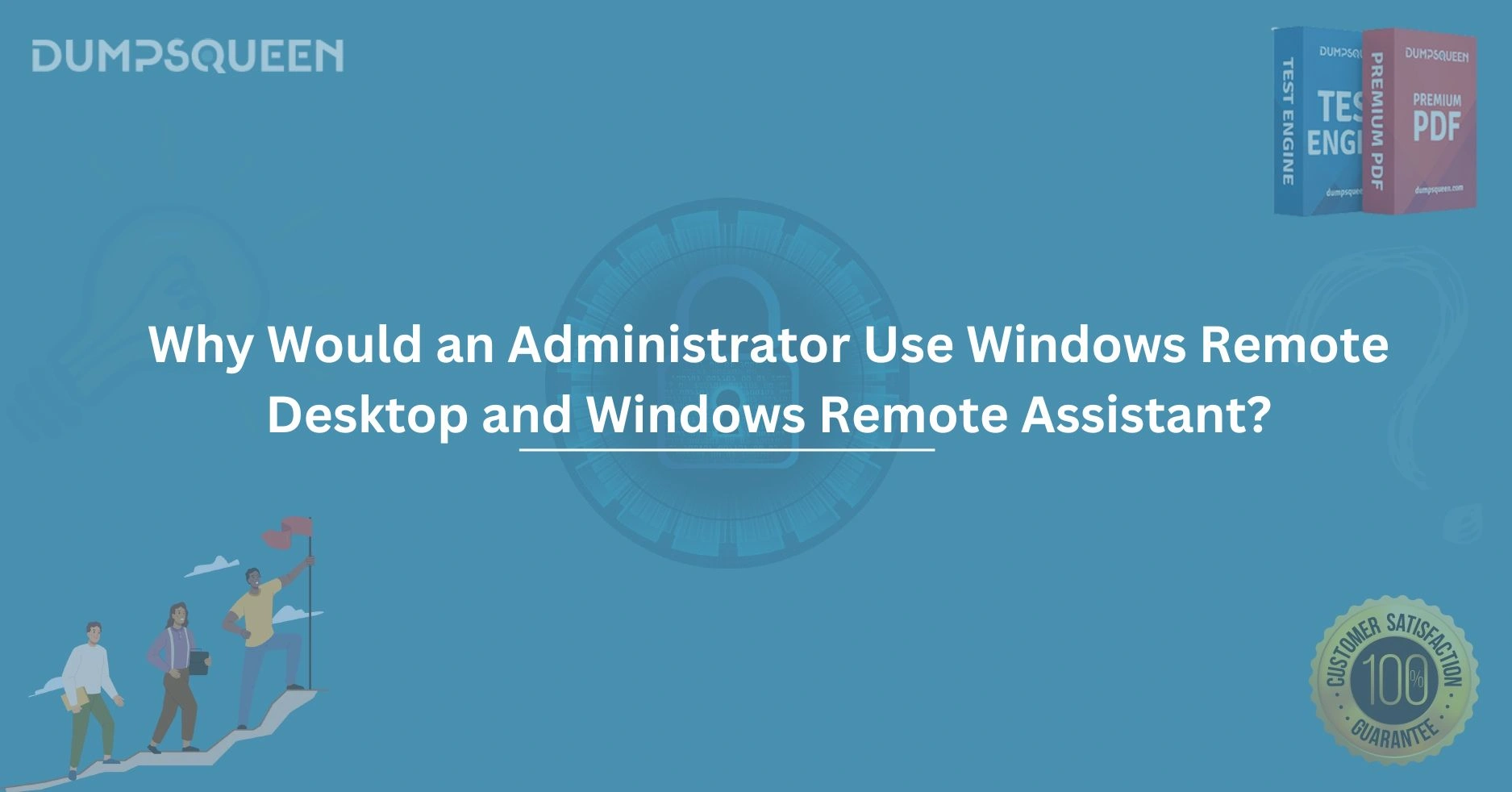Introduction
In the ever-evolving world of IT management, system administrators face a multitude of challenges in maintaining, securing, and managing computers across a network. Among the most valuable tools available to these administrators are Windows Remote Desktop and Windows Remote Assistance. Both of these features allow administrators to remotely access and manage systems, enabling them to provide support, troubleshoot problems, and even configure machines without needing to physically be present at a user's location.
These remote access tools are essential for enhancing productivity, ensuring efficient system management, and reducing downtime. In this article, we will explore why administrators use Windows Remote Desktop and Windows Remote Assistance, their key differences, and how these tools can benefit IT teams. We will also provide practical insights on how to use these tools effectively, addressing some common questions administrators have when utilizing them.
Windows Remote Desktop: A Deep Dive
Understanding Windows Remote Desktop
Windows Remote Desktop is a tool that allows an administrator to connect to a computer remotely as though they are sitting directly in front of it. By using the Remote Desktop Protocol (RDP), the administrator can control the desktop of the remote system, run applications, access files, and perform maintenance tasks. This makes it an indispensable tool for IT professionals and system administrators.
Key Features and Benefits
-
Remote Management: Administrators can manage multiple computers at once from any location, reducing the need for on-site visits.
-
Security: Windows Remote Desktop offers robust security features, such as encryption and multi-factor authentication, ensuring secure connections to remote systems.
-
Cost-Efficiency: By minimizing physical visits to different locations, organizations save on time and travel expenses, while still ensuring system uptime and performance.
-
Centralized Control: Administrators can manage user access, settings, and applications on remote systems from a centralized location.
How Administrators Can Leverage Windows Remote Desktop
For an administrator, Windows Remote Desktop is particularly useful in several scenarios, such as:
-
Troubleshooting Issues: When a user faces technical problems, administrators can connect to the machine remotely and perform diagnostics or apply fixes.
-
Software Installation and Updates: Instead of visiting each machine individually, administrators can use Windows Remote Desktop to install or update software remotely, ensuring that all systems are up-to-date with minimal disruption.
-
System Configuration: Whether configuring new systems or updating settings on existing ones, Windows Remote Desktop allows for efficient system configuration across multiple machines.
Windows Remote Assistance: A Collaborative Approach
What is Windows Remote Assistance?
Windows Remote Assistance is similar to Windows Remote Desktop, but with a key difference: it is more collaborative in nature. This tool allows an administrator to connect to a user's computer, but with the user's consent. Remote Assistance is typically used for support purposes, where the user can see everything the administrator is doing, and the administrator can guide the user through troubleshooting steps.
Key Features and Benefits
-
User Interaction: Unlike Windows Remote Desktop, where the administrator takes full control, Windows Remote Assistance allows the user to actively participate in the session.
-
Simple Setup: Remote Assistance is easier to set up for non-technical users because it requires fewer configurations and permissions.
-
Real-Time Guidance: Administrators can guide users through the process of resolving technical issues while maintaining full visibility of what the user sees on their screen.
-
Secure Connections: Just like Remote Desktop, Windows Remote Assistance also uses encryption to protect the session, ensuring that sensitive data remains safe.
How Administrators Use Windows Remote Assistance
Administrators typically use Windows Remote Assistance in the following situations:
-
Providing User Support: When a user encounters a problem that they cannot resolve, the administrator can connect to the user's machine, show them how to resolve the issue, or perform the necessary tasks while the user observes.
-
Collaborative Problem Solving: In cases where the administrator is unsure about the problem or wants the user to provide more context, Windows Remote Assistance facilitates a collaborative approach where both parties can communicate and resolve issues in real time.
Key Differences Between Windows Remote Desktop and Windows Remote Assistance
Control and Permissions
While both tools allow for remote access, the main difference lies in the level of control granted. Windows Remote Desktop gives the administrator full control of the system, allowing them to work independently of the user. In contrast, Windows Remote Assistance is more of a shared experience, where the user can see everything the administrator does and vice versa.
Use Case Scenarios
Windows Remote Desktop is best suited for situations where administrators need to fully manage systems, install software, or troubleshoot issues independently. On the other hand, Windows Remote Assistance is ideal for providing interactive support, where the user’s participation and understanding of the solution are important.
Connection Setup
Windows Remote Desktop requires more advanced configuration, including port forwarding and ensuring the system is ready to accept remote connections. Windows Remote Assistance, however, is often simpler to set up and is ideal for helping users with minimal technical knowledge.
Practical Considerations When Using Remote Access Tools
Security Considerations
Both tools offer secure connections, but administrators should take extra precautions to ensure that their remote connections are safe from potential breaches. This includes using strong passwords, enabling multi-factor authentication, and ensuring that access is only granted to trusted users. Regularly updating software and applying patches is also critical to protect against vulnerabilities that could compromise the system.
Performance Optimization
When using remote tools, performance can be impacted by the quality of the internet connection. Administrators should ensure that both the local and remote systems have adequate bandwidth to prevent lag or disconnections. Additionally, optimizing the graphics settings and adjusting resolution can help improve performance, especially when using remote desktop connections over slower networks.
User Training
When using Windows Remote Assistance, it's important to train users on how to accept and initiate remote assistance sessions. Providing clear instructions can help users feel more comfortable and ensure that support sessions run smoothly.
How DumpsQueen Supports Administrators in Using Remote Desktop Tools
DumpsQueen, a trusted name in the IT certification community, understands the importance of efficient tools for system administration. For administrators looking to improve their skills and stay ahead in the industry, DumpsQueen offers a wide range of resources and certifications that cover the latest technologies, including Windows Server management, networking, and security practices.
By using DumpsQueen's study materials, administrators can gain in-depth knowledge of how to leverage remote desktop tools, implement security measures, and manage enterprise-level systems effectively. DumpsQueen's focus on providing reliable and up-to-date learning resources ensures that IT professionals are equipped with the skills necessary to manage complex IT infrastructures.
Conclusion
Windows Remote Desktop and Windows Remote Assistance are invaluable tools for system administrators, offering remote management capabilities that save time, enhance productivity, and provide secure, efficient ways to troubleshoot and configure systems. While both tools serve different purposes, they complement each other in ensuring that administrators can provide the best support and maintain systems with minimal disruption.
For administrators looking to stay ahead in the IT field, leveraging these tools effectively is crucial. DumpsQueen provides the resources necessary to master these and other important technologies, helping IT professionals maintain a competitive edge in a rapidly evolving industry. By investing in continuous learning and making the most of remote access tools, administrators can streamline their workflows, reduce downtime, and deliver exceptional support across their networks.
Free Sample Questions
Question 1: What is the primary difference between Windows Remote Desktop and Windows Remote Assistance?
a) Windows Remote Desktop is used for collaborative sessions, while Remote Assistance is used for troubleshooting.
b) Windows Remote Desktop allows full control, while Remote Assistance allows limited control and user interaction.
c) Both tools are identical.
d) Remote Assistance is only available on Windows 10.
Answer: b) Windows Remote Desktop allows full control, while Remote Assistance allows limited control and user interaction.
Question 2: Which feature of Windows Remote Desktop is beneficial for administrators managing multiple systems remotely?
a) Full system control
b) User participation in troubleshooting
c) Shared access
d) Easy setup
Answer: a) Full system control
Question 3: Why should administrators use Windows Remote Assistance instead of Remote Desktop for user support?
a) Remote Assistance allows users to interact and learn while the administrator resolves the issue.
b) Remote Assistance provides full control of the system.
c) Remote Assistance is only available in the enterprise edition of Windows.
d) Remote Assistance allows administrators to avoid troubleshooting altogether.
Answer: a) Remote Assistance allows users to interact and learn while the administrator resolves the issue.
Question 4: Which of the following is a recommended security measure when using remote desktop tools?
a) Using weak passwords for convenience
b) Enabling multi-factor authentication
c) Disabling encryption to speed up the connection
d) Allowing all incoming connections without restrictions
Answer: b) Enabling multi-factor authentication